With text becoming increasingly popular, more and more businesses are using it to communicate with customers.
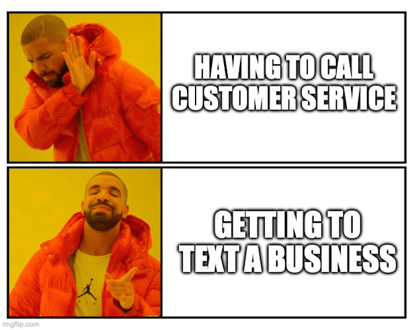
But sending texts from your phone can be a headache. Fortunately, there is a workaround: You can send text messages from your computer!
In this post, I’m going to share eight ways to send a text message from a computer, including the pros and cons of each method, and who each one is best for.
Table of contents
- Online texting platform
- Train AI to text for you
- Apple Messages
- Google Messages
- Wireless carrier website
- Google Voice
- Free SMS website
- Microsoft Phone Link app
But first...
Why send text messages from your computer?
In short, text is more convenient for customers, and texting from a computer is more convenient for you.
- Text works: A 2023 survey found that 93% of US consumers are either interested in or already subscribed to texts from businesses. Globally, 63% of consumers are engaging with brands via text at least twice a week.
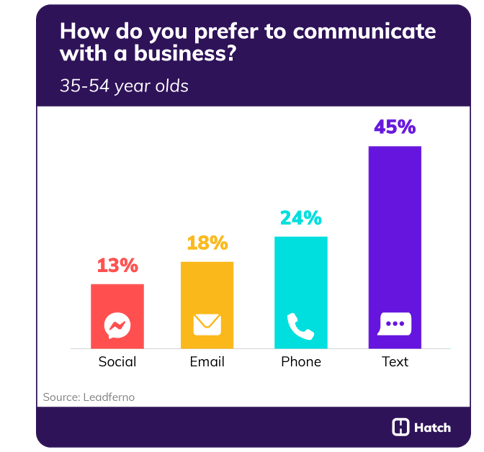
- It’s more efficient: Many people can type faster on a computer than a phone. Plus, some people just prefer to keep all of their work on one screen during the day.
- You can share conversations: When you’re communicating directly from your phone, you’re the only member of your team who can reply.
8 ways to send a text message from a computer
There are many a desktop texting methods that will work for you, from third-party apps to service provider platforms and even email.
1. Best for businesses: Online texting platform
Given the benefits of texting for businesses, there are of course many applications built specifically for texting customers at scale (hence the term A2P, or application-to-person), but the chances that you're only texting with your customers are slim. Text is the overall preferred method of communication, but there are still plenty of uses for email and phone.
That said, a platform that streamlines all of your communication in one place is your best bet if you're looking for a desktop texting solution.
The key is to find the one that’s right for you. Look for a business that understands your industry, integrates well with your existing technology and communication channels, and provides the training and support to help your team get the most from their solution.
Hatch, of course, is designed specifically for service-based businesses and enables you to not only text from your computer but also to handle your text, email, and phone correspondence all in one place.
2. Train AI to text customers for you
Talking to customers is a massive part of keeping a business running, but your team only has so much time in the day to talk to people. It's very possible that your team doesn't have the time or resources to talk to every customer.
Having AI that can text customers for you is a great solution to this problem. You can keep your team the same, but give them the support of AI chat bot that engage in tedious, time-consuming conversations for them, giving them time to give their attention to more important matters.
For example, Hatch Assistant includes bots that can handle inbound leads, appointment confirmations, or follow up on quotes and jobs. These bots allow your business to scale without reallocating your finances to more people or demanding more time out of the people you already have.
And the best part about the bots: they can reach out across multiple channels and talk to a nearly infinite number of customers at once.
Not sure if you want AI talking to your customers? Try Hatch Assistant now to get the true customer experience.
3. Best for Mac users: Messages app
If you’re an iPhone user, you probably already rely on the Messages app on your phone to communicate daily. But did you know you can also access Messages on your Apple desktop?
To find Messages, head over to the search bar on your computer and enter the app’s name into the field. Once you’ve opened the Messages app, you can enter any phone number or contact name you’d like to text, and key in your message, just like you would on your phone.
To ensure you receive all messages on your desktop, you’ll want to enable SMS message forwarding, which you configure in your iPhone settings. There, you can ask your Messages app to forward Mac-to-Mac messages (the blue-bubble messages) and SMS texts (the green-bubble messages) to your desktop computer.
This is a convenient, free option for Mac loyalists, but the downside is that Messages is associated with your Apple ID. This makes sharing access with your team difficult unless you have a unique Apple ID set up for your business.
4. Best for Android users: Google Messages
The Android equivalent of Apple’s Messages, Google Messages allows you to text customers from your computer using your Android phone number.
Google makes it easy to sync up texting between your phone and desktop. Simply head to Google Messages on your computer’s browser and scan the QR code you find there.
The seamlessness of this connection makes it easy for you to toggle between your phone and desktop as you field incoming texts and reply—a helpful feature for on-the-go business owners. But as with Apple Messages, this solution is associated with your phone number, which can pose challenges if you also rely on the phone number for personal use.
5. Best for loyalists: Wireless carrier website
Did you know that many cell phone companies allow you to text from your desktop? It’s true! Some even offer their own apps to help facilitate texting from your computer.
If you want to explore this avenue, head to your cell phone service provider’s website to see what’s available. For example, Verizon allows you to text in-browser once you log in to your account online, while T-Mobile offers the DIGITS app for its users.
The benefit to this option is that you’re already paying for your cell phone plan, and providers don’t charge an additional fee for desktop texting. The major downside is that not all wireless providers offer this service; if yours doesn’t, you’ll need to find an alternative method.
And speaking of mobile carriers, are you up to speed on your 10DLC compliance?
6. Best for Google aficionados: Google Voice
Google Voice is a popular VoIP (voice over internet protocol) service, which allows you to call and text customers from a dedicated business number. If you already use Google Workspace for your company email and are looking to scale your business texting, you can add Google Voice to your plan for a small monthly fee.
From the Google Voice window in your Google account, it’s easy to enter any phone number or contact name, type out your text message, and hit send. And because Google Voice offers a desktop and mobile app, you can monitor responses and reply from anywhere.
Google Voice provides business owners with some additional control over phone numbers. When everyone on your team has a Google Voice number, you retain control of it when they leave your company—which is not the case if your team uses their personal contact information for customer outreach.
7. For budget-minded business owners: free SMS website
Business owners are always looking to keep costs down, so a free solution that allows you to send a text message from your computer might sound like heaven! And free SMS sites do exist, allowing you to input customer phone numbers and send and receive texts.
But as with most things in life, the free options come with limitations. Not all free providers offer international service, some have functionality issues (no group texting, bugs in receiving responses), and many run ads on their site to generate revenue–there’s no such thing as free lunch!
You’ll also want to research any free platform before you begin using it. Some have issues with security and spam—and this has become a big issue, so be sure to read up on SMS terms and conditions.
8. For MacGyver types: email
Did you know you can text from your email inbox? It’s true, but this option comes with some strings attached.
To text via email, you enter the recipient’s phone number along with a carrier-specific code. Then, you can put your message into the body of the email, and when you hit send, it will arrive via SMS on your recipient’s phone.
When your customer responds, you’ll receive their message in your inbox. And if you’ve sent the text from a shared customer service email, then anyone from your team can see it and respond.
The major downside to this method is that you need to know the recipient’s phone carrier in order to select the right code to send the email. Additionally, your recipient receives the text with email-like formatting, including the words “from,” “subject,” and “message” in the body of the text, which can give it a spammy-looking appearance.
9. For PC users: Microsoft Phone Link app
Microsoft’s Phone Link app does more than allow you to text from your computer—it gives you full access to your phone from your PC. You can see your phone’s apps, make calls, and even drag files (including photos) between your desktop and phone.
The obvious limitation here, of course, is that this app only works for people living outside the Apple universe; you’ll need a PC desktop and Android computer to take advantage of Microsoft Phone Link.
What's the best way to send text message from your computer?
As you can see, the best way to text from your computer depends on your use case. With so many options, you and your team will be empowered to connect with customers using the communication method they prefer (text!). Here's a recap of the eight ways to send a text message from your computer:
- Online texting platform
- Train AI to text for you
- Messages app
- Google Messages
- Wireless carrier website
- Google Voice
- Free SMS website
- Microsoft Phone Link app
