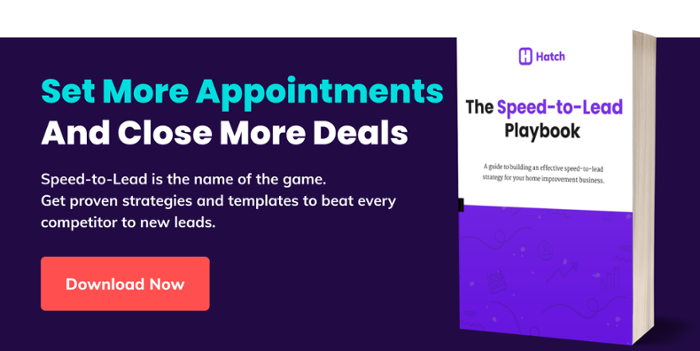Suggested responses make it easy to respond to customer messages with couple clicks of a button. Whenever you find yourself responding to customers with the same response over and over, you can now create message templates.
[TRANSCRIPT]
Hey guys! Sarah with Hatch here. Today, I wanted to show you how to get suggested responses set up in Hatch.
Suggested responses make it easy to respond to customer messages with couple clicks of a button. So whenever you find yourself responding to customers with the same response over and over, you can now create a message template.
And this helps you achieve two things;
-
- Save you time from having to write each message out, or having to copy and paste responses from a word doc
- Gives your team one consistent way to respond to inbound messages, which if you are adjusting your message templates based off of what is most effective, can help you get the responses you are looking for
We’ve attached a resource here to help you get started. We cover some of great areas in the sales process where you can use suggested responses.

But for now, let’s take a look at how this works!
First, we’re going to navigate to Workspace Settings. Under the Features Tab, you will be able to add as many Suggested Responses as you want.
I’m going to add a suggested response for how to handle Price Objections during sales follow up. We’ll want our team to use this every time they encounter a price objection.
First, we’re going to name our response. [Price Objection]
Then we’ll type out the message:
Thanks for the feedback on pricing. We work with customers all the time on financing projects OR getting them a new estimate with a more affordable product line. Should we take a look at that for you?
I’ll be able to send this message to everyone that has a price objection that responded to my rehash campaign.
We’ve also seen suggested responses be used for topics like:
- Appointment Rescheduling
- Financing offerings
- Scheduling Installations
- And so much more
Now that we’ve set up our response, we can go ahead and send one to a customer.
From within a contact card, go to start a new message. Instead of typing it out, click on the suggested responses button. Here, you will be able to see all the responses you have added to the board. Once the message has been added, you can make any adjustments you want and hit send.
And there you have it!
Start saving yourself time and improve your business messaging results with Suggested Responses today.
--
Interested in Learning More?
Check out our Responses Playbook, or join us at our next Messaging Master Class.

This month, we'll be digging into how to handle objections within the rehash process, and use Suggested Responses to make it easy to incorporate what we learn into the sales process.