This article covers how to add a Workspace to your Hatch Account. If you would like to see an overview of Workspaces, see What is a Workspace.
Note: You must have owner or manager permission to access Account Settings.
Add a Workspace to your Account
- Navigate to your Account Settings by clicking on your profile in Hatch. Click Account Settings.

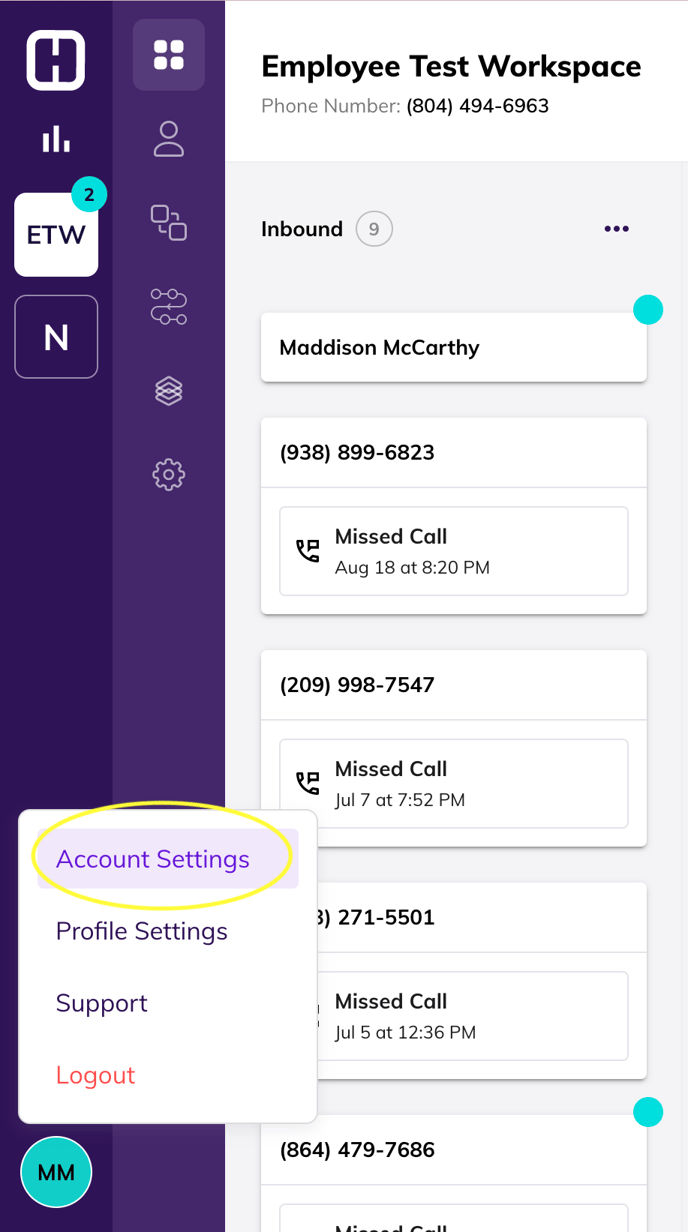
When you first reach Account Settings, you can see a quick overview of your account.
On the General Page, see your account name, owner email, and owner phone number, and other details.
-
Click Workspaces in Account Settings to see all your current workspaces, or add a new workspace.
On the Workspaces Page, you can see all your active Workspaces, and see which users are assigned to each.
-
Click Add Workspace. Name your workspace, and pick your area code for your workspace’s number. We’ll assign a phone number based on what area code you choose.
Clicking Add Workspace will present you with what information is required to set up the workspace.
- Pick your timezone, assign your team members, and then hit Save.
Note: Members can be added to workspaces at any time.
