Hatch AI bots are already really good at talking to your customers. So much so, in fact, that you're starting to use them to train your human reps. We love this.
Now, imagine how much better they can be if they're armed with context from your CRM.
Well, that capability is now here with our new Train Your Bot feature.
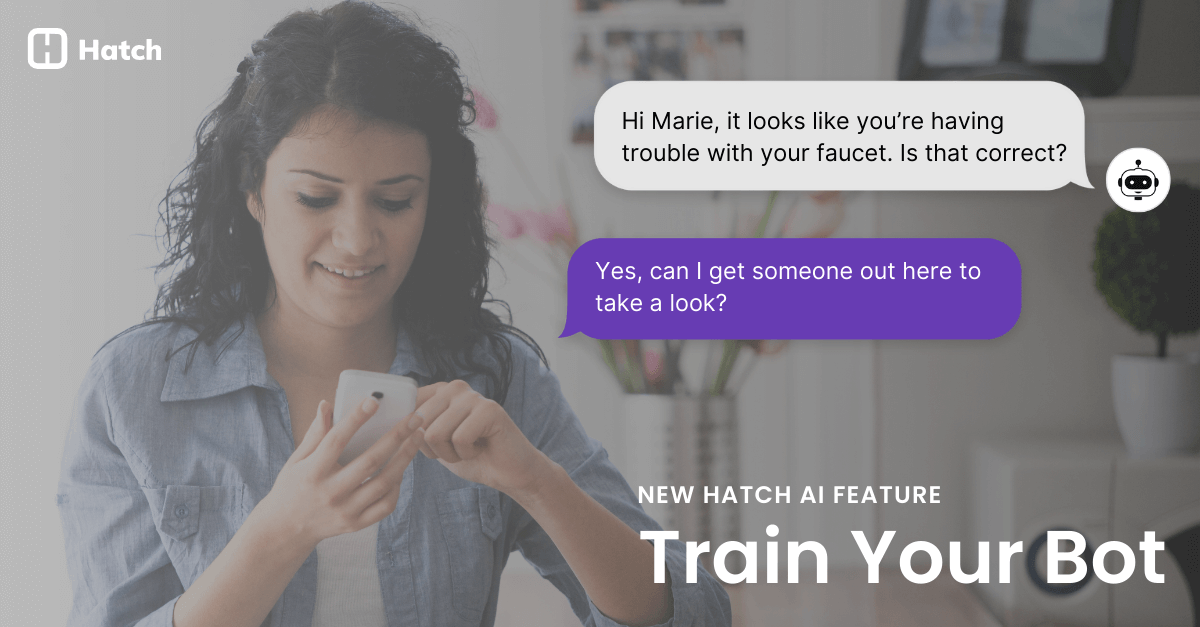
Read on to learn about how this long-awaited feature is further enhancing personalization and convenience for your customers.
Train Your Bot: How we got here
One of the most powerful features in Hatch is its targeting abilities. Our integration with your lead sources and CRM allows you to create tailored messaging that resonates with your leads and customers.
You’ve been able to leverage this integration for creating granular Audiences and personalized outreach Campaigns, and now, you can use this for your AI Bots.
With the Train Your Bot feature, your Bot can come to the conversation ready with information about that contact, which makes the experience even more tailored, saves the customer from having to repeat information, and gets to the desired outcome even faster.
With this kind of convenience and efficiency, it’s a win-win.
Features & benefits
This feature has been long awaited by our customers, and understandably so. Entering into a conversation with context is a must in service and sales communication, so any conversational AI needs to be able to do this. Here’s why:
- More personalization: With tailored messaging—like We didn’t move forward on your project due to timing, is now a better time to revisit? —you demonstrate due diligence, resonate better with the customer, and are more likely to get a response.
- Better customer experience: Leads who have filled out a form and customers that are in your system are likely to expect you to have their information. Plus, the less information they have to repeat, the more convenient for them.
- Faster outcomes: Hatch AI bots are already getting things done 67% faster than humans. With this pre-trained information, they will get even faster, which means saving you even more time.
Bottom line? The Train Your Bot feature is enhancing the tailored communication capabilities of Hatch AI bots. And more responses and satisfaction means more conversations and conversion.
How it works
Here's how Train Your Bot works in the existing Hatch flow:
1. Create your Audience
For example, Customers in Location X who are part of Membership Tier Y and will be due for a recurring service appointment within the next 30 days.
Hatch automatically updates the list as customers meet or don’t meet those rules.
2. Create your outreach Campaign
Use dynamic content insertion to create tailored outreach messaging. For example:
Hey, , this is with . You’re due for your semi-annual maintenance. Are you available to schedule? Reply STOP to stop text communication.
That last sentence is required as a part of TCPA compliance requirements.
Your Campaign will automatically fire to contacts that meet your Audience criteria, and tastefully followup over subsequent days until the customer responds.
3. Assign your Bot to the Campaign
Once the customer responds, your Bot will collect the necessary information and then schedule a time that works. But instead of having to ask for their address, for example, it will pull that information from your CRM, provide it to the customer and ask them to verify.
If that information does not exist in the CRM, the bot will ask for the information.
How to train your bot
Now that we've covered how Train Your Bot works with other Hatch features, let's get technical. Here's how to use the feature:
1. First, create your Bot.
It needs to include all of the necessary Interactions. Your Account Manager, as well as the built-in AI Analyzer and Conflict Analyzer will help you.
2. Then, in the Persona tab, click on “Train Your Bot”
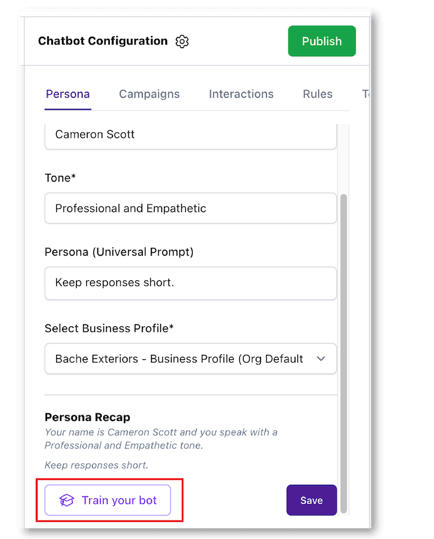
3. Input your data.
First, select your data source. In this example, it’s ServiceTitan CRM. Then Select your field. In this example, we’re doing address.
Remember that for most CRMs, each address component has its own field, so you’ll need to map every address field. In this case, we’ll map Street, City, State, and Zip.
Also, in order to test the Bot in your sandbox conversation, you will need to put in placeholder information.

Once you’ve given your bot all of the address fields, click save.
5. Head back to the Interaction list.
Click into the Interaction where you instruct the bot to get the customer’s address. Below the Validation box you’ll see a Contact Source Fields box. The CRM details that you mapped out in Step #4 will appear here. Make sure to select all of them.
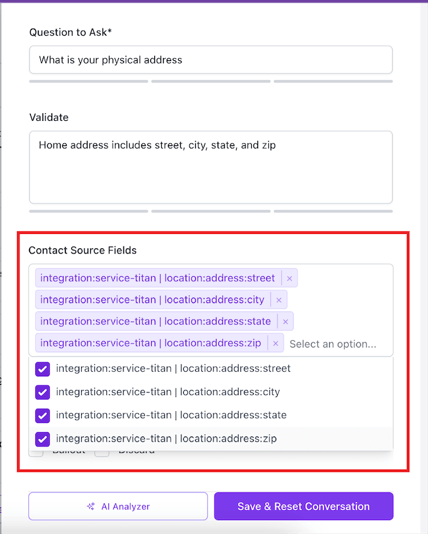
6. Click Save & Reset Conversation.
The address Interaction will now have a lightbulb icon, indicating the bot has been trained to check for that data in the CRM first.
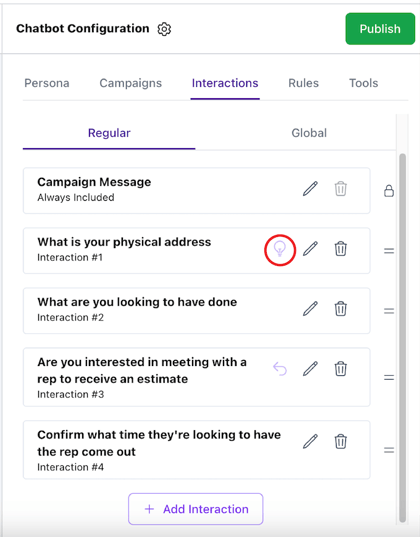
8. Now it’s time to test.
Go to your sandbox conversation and let your bot do its thing. If it’s working properly, it will say something like, “Sure, I’d be happy to help with that. Could you please confirm your physical address is…”
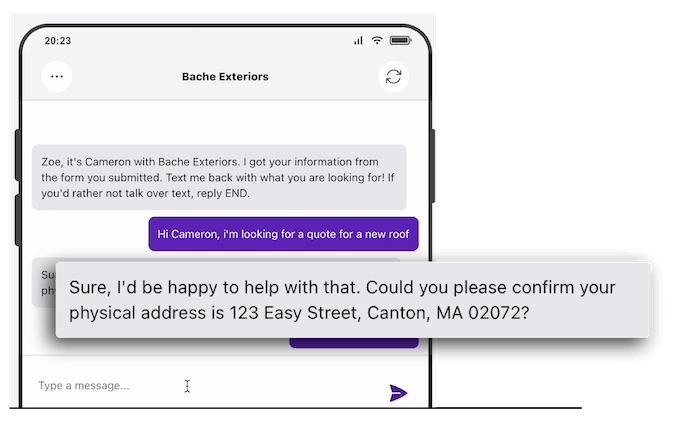
For more information and tutorials, head to our Knowledge Base page.
Train, tailor, and transform your success
Every customer should feel valued and understood—not just your customers, but you, as our customers. So as we continue to iterate on Hatch AI and prioritize your requests, our focus will remain on meeting your goals for operational efficiency and facilitating meaningful customer interactions.
We're on a mission to be the new standard in the customer and employee experience. Train Your Bot is one more step in that direction, and you are helping us with this and every future step we take!
Learn more:
Hatch users, you can head to our Knowledge Base Page or click here to have your Account Manager reach out to you.
Non Hatch users, we are happy to walk you through a demo of Hatch AI, including this feature. You can book a demo here or try Hatch AI here.
FAQs